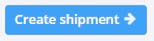Create Shipment
Create a shipment
who: both carrier and shipper can make a shipment
Click the new shipment button in the shipment overview screen
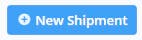
Next, fill out the pickup and Delivery location. You can enter the name of the location as it is stored or the name you will give a new location. e.g. my factory as pickup location.
When the location does not exist in your address book, you can create one on the fly. By clicking the enter new location, you will come in the new location form. Transmate uses google to validate the address. Therefore we will need you to fill in the address in the address line and hit enter. We then send it to google to have it verified and corrected. Once it is corrected, google fills in the fields in the form below. You can still correct it afterwards.
Let's take as example: my factory - Scheldelaan 200 in Antwerpian. When we hit enter we get:
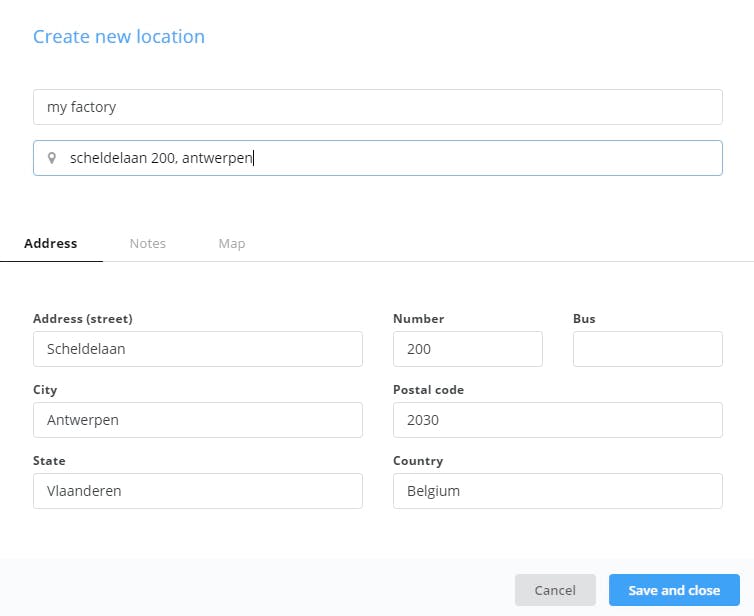
Although i only entered "Scheldelaan 200, Antwerpian", google found back the postal code, the region and the country. If there is a specific bus number that needs to be added, we can do so. When clicking save and close a new entry will be saved to your address book and the location will be selected in the shipment.
If the location is already known in the address book, you can simply select it when typing in the box:
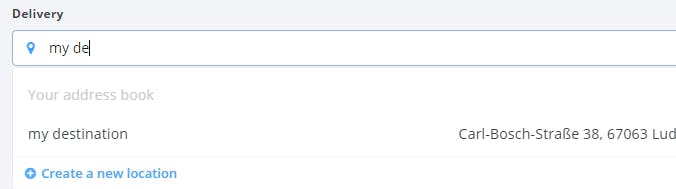
Click Create shipment to proceed: